Step 2: Train a model
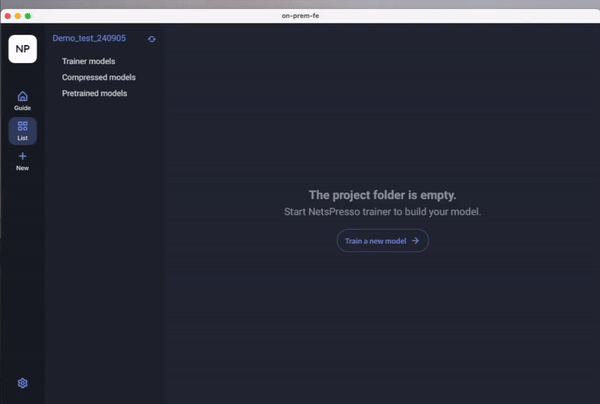
Range of Support
The model support range for Training Studio is aligned with the scope supported by NetsPresso Trainer. The Trainer is organized into components of AI models, including Backbone, Neck, and Heads. For more detailed information, please refer to the NetsPresso Trainer documentation. (link)
The Training Studio supports options according to the table below.
| Task | Model |
|---|---|
| Object Detection | YOLOX-S, YOLO-M, YOLO-L |
| Image Classification | EfficientFormer |
| Image Classification | MixNet-S, MixNet-M, MixNet-L |
| Image Classification | MobileNetV3-S, MobileNetV3-L |
| Image Classification | MobileViT-S |
| Image Classification | ResNet18, ResNet34, ResNet50 |
| Image Classification | ViT-tiny |
| Semantic Segmentation | EfficientFormer |
| Semantic Segmentation | ResNet50 |
| Semantic Segmentation | MobileNetV3-S |
| Semantic Segmentation | PIDNet |
| Semantic Segmentation | SegFormer-B0 |
| Semantic Segmentation | MixNet-L, MixNet-M, MixNet-L |
Sample Dataset
This section the explanation of training configurations. Once GUI is installed, three types of sample dataset is included. These dataset can be shown when you set your train experiments.
If you would like to upload your datasets, please upload your datasets under "datasets" directory.
- Image Classification - Cifar100 (link)
- Object Detection - Traffic Sign
- Semantic Segmentation - VOC2012
Train Configuration
- Output Model Name: Name for the trained model to be saved.
- Task/Model (Supported Model): Select the task type and model.
- Dataset Directory : Directory where the training data is located.
- Image Size: Input image resolution.
- Batch Size: Number of samples per training step.
- Epochs: Number of full passes through the dataset.
- Optimizer (Supported Optimizer): Choose a training optimizer.
- GPU option: Allows you to check the status of the installed GPU server.
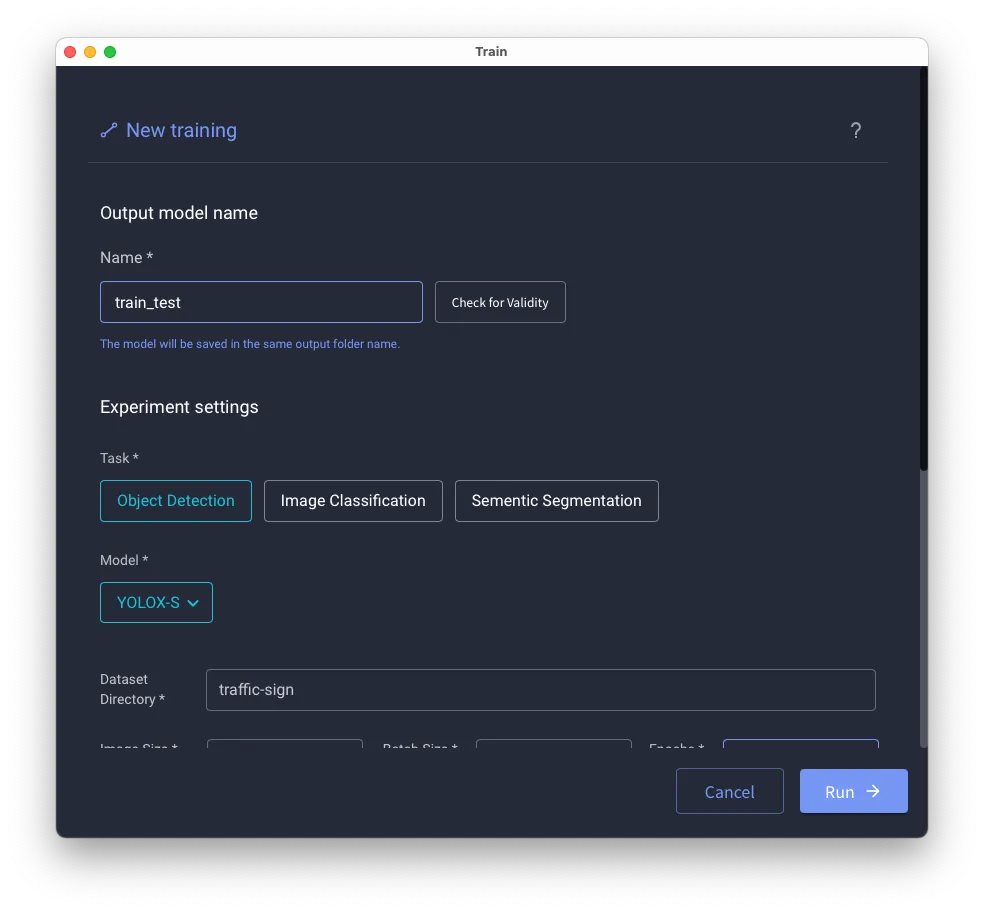
Updated 5 months ago
What’s Next
