Step 4: Check the project result and download a model
1. Checking project progress
Check the progress of your project on the Projects page.
Project progress has the following five status:
- Stop Progressing: The project is running and the model is being built. You can stop the project progress, but you won't get the model result.
- Completed: The project has been successfully completed and you can check the project results.
- Stopped: The project was stopped by the user.
- Error: An unexpected error has occurred during the project.
- Start Project: The project has not been started. The project can be resumed once you click the button.
You can check detailed information by clicking the project name.
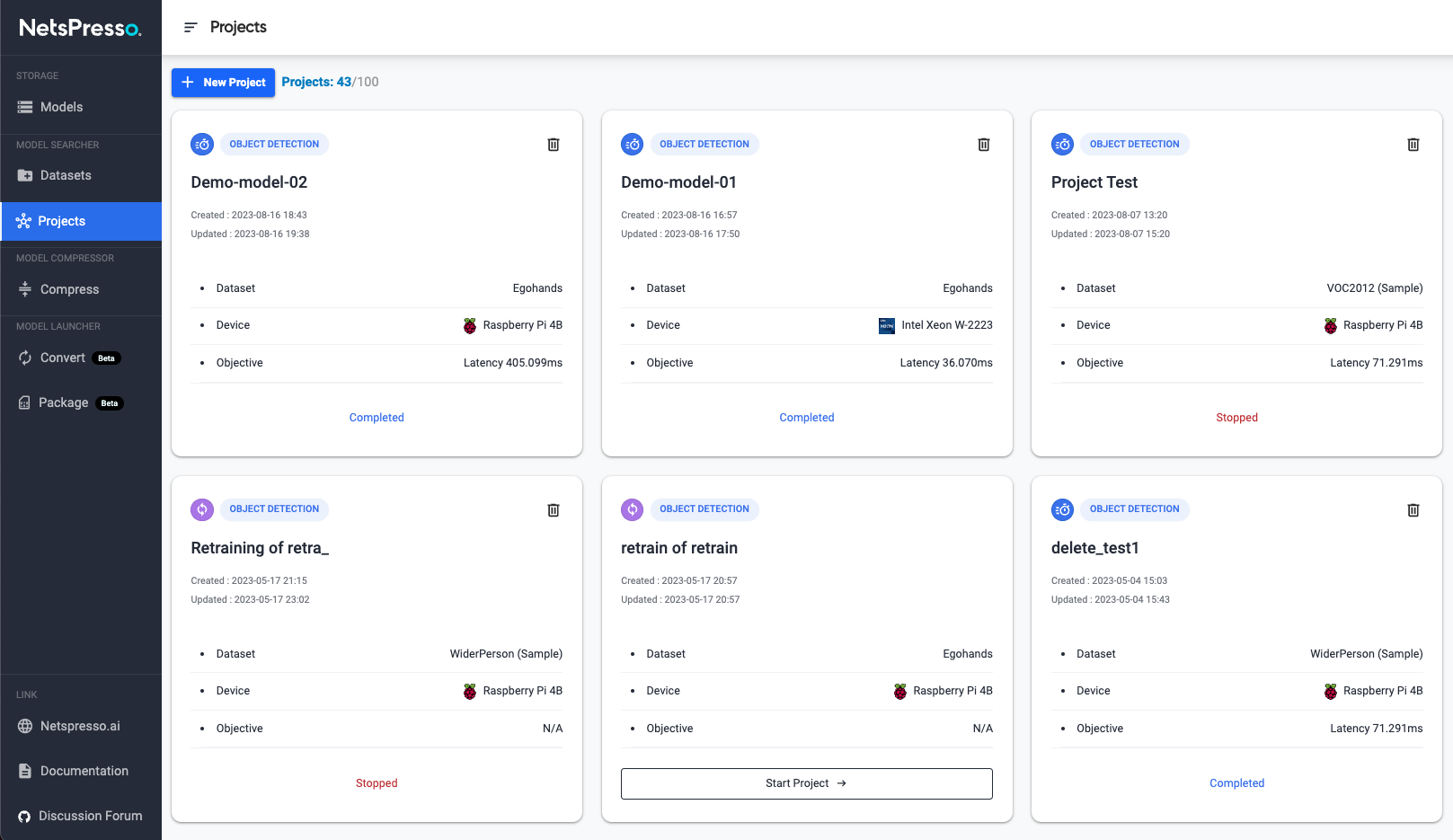
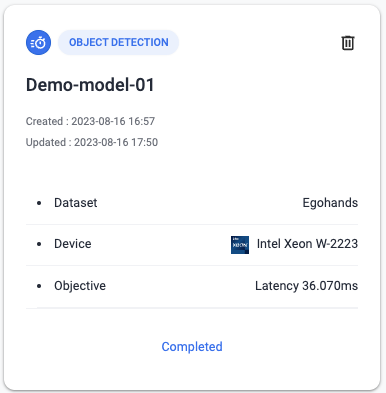
2.Check the project details and result
- Project info: After the project is created, you can see the project setting details on Project Details page
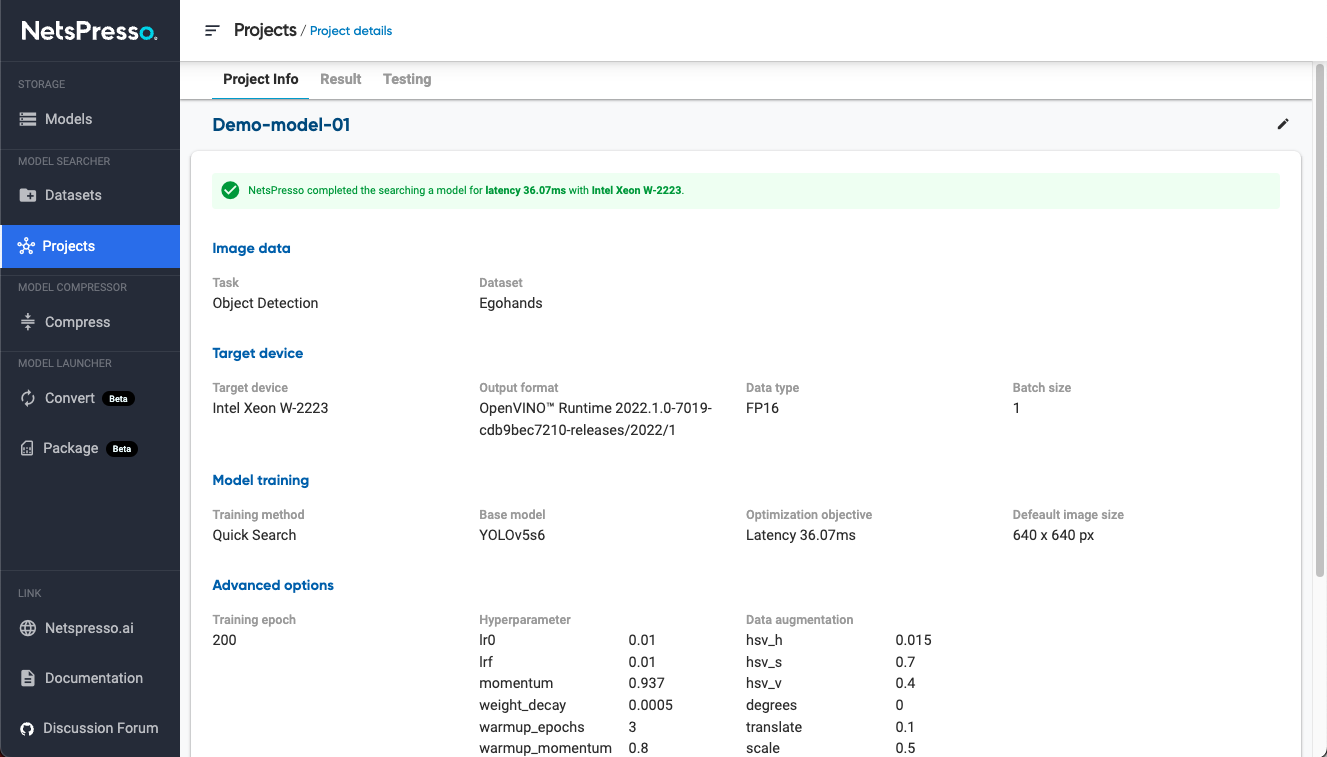
- Result: If the project is completed, you can check the model's performance by clicking the Result tab. If you click Save model, you can download this model from the Models page.
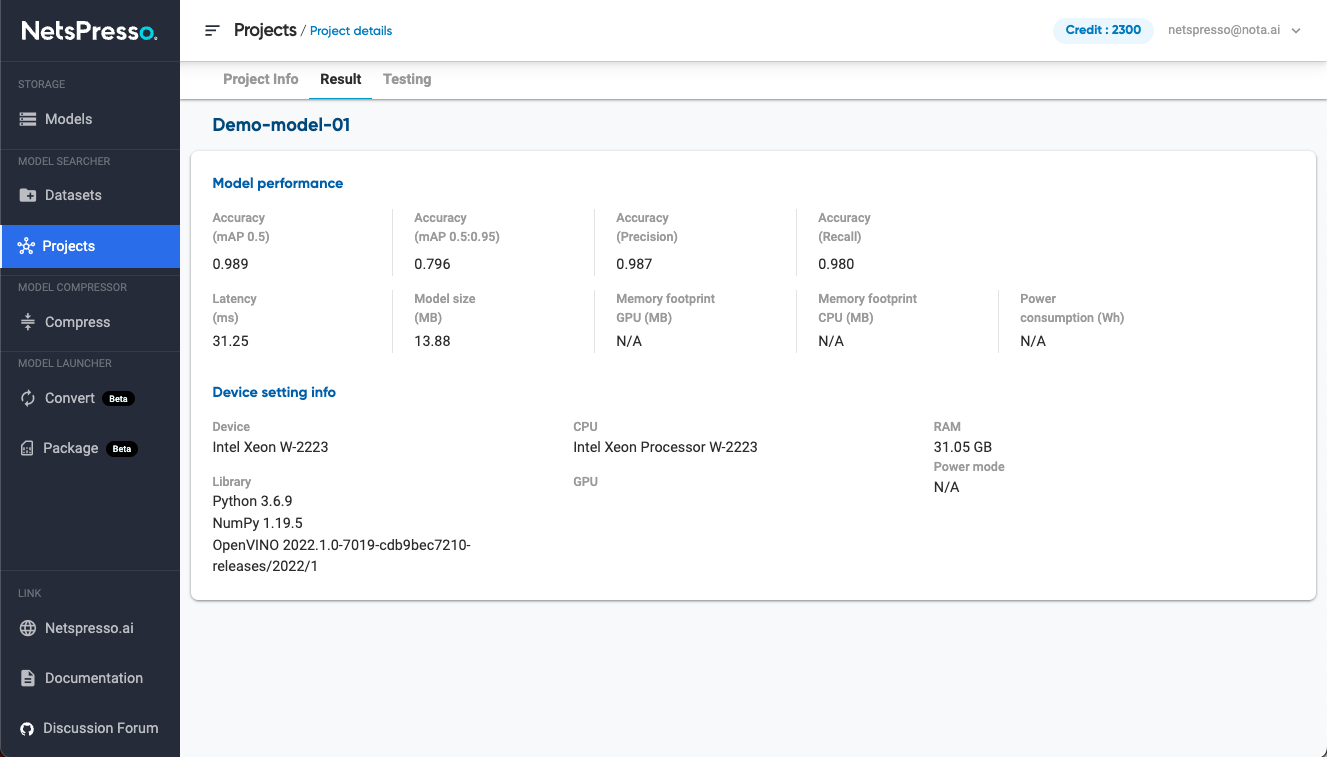
- Testing: You can check the inference results of the test dataset.
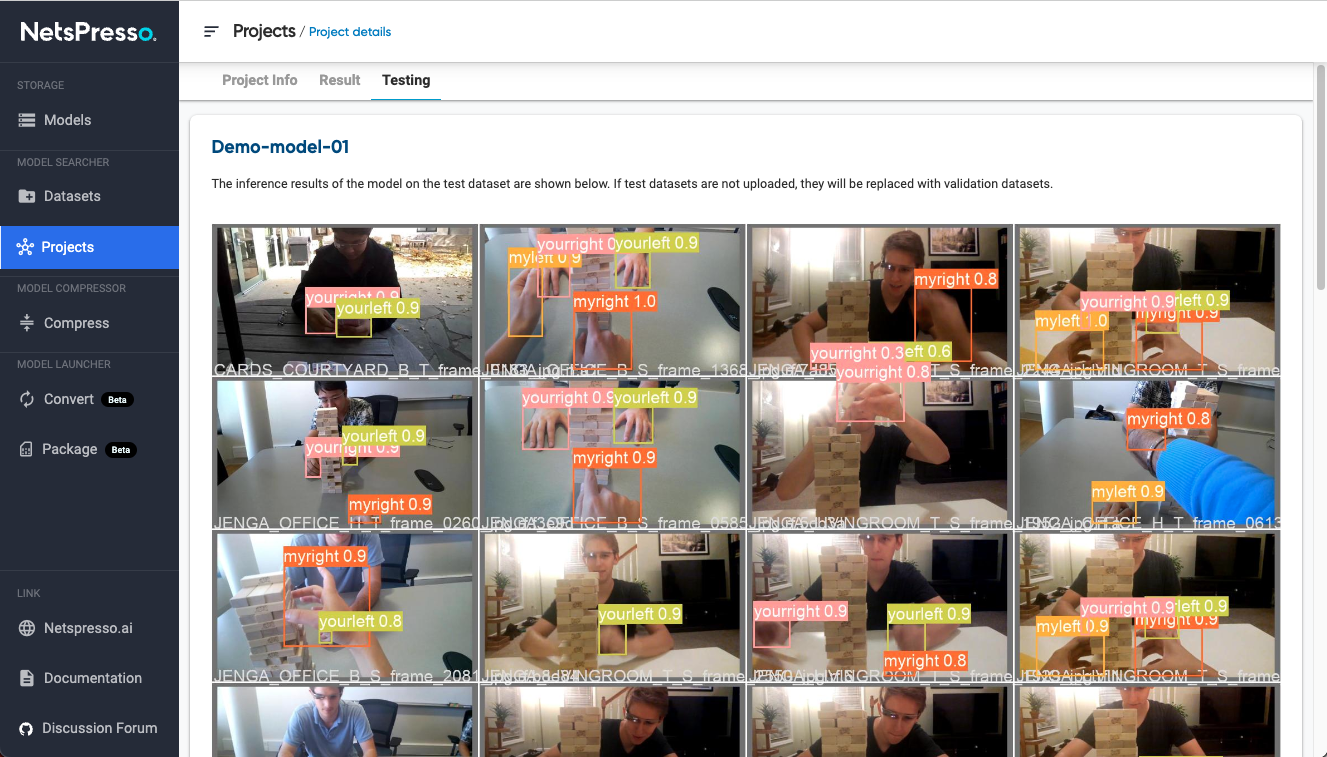
3. Download the model
When the project is completed, you can see the trained model at Models page by clicking the save the model button at result page.
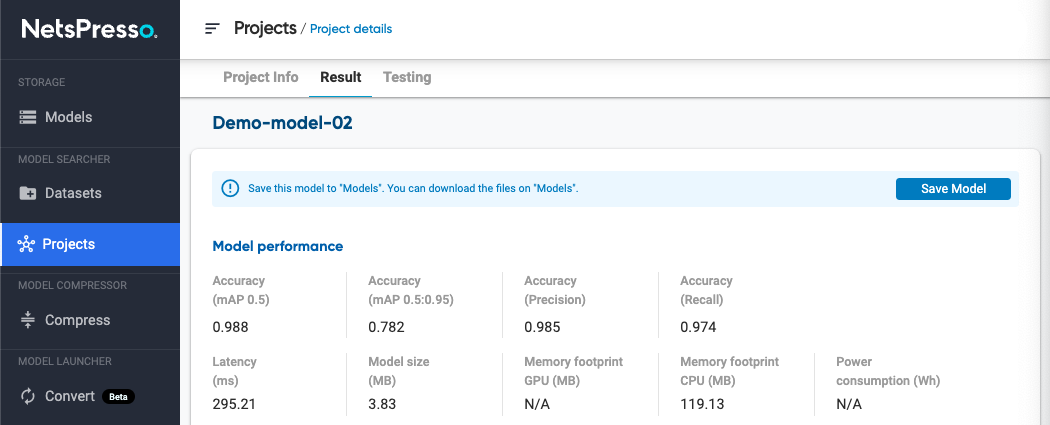
If you click the Download icon, you can download the model in the format suitable for the target device or download it as a python wheel file through packaging.
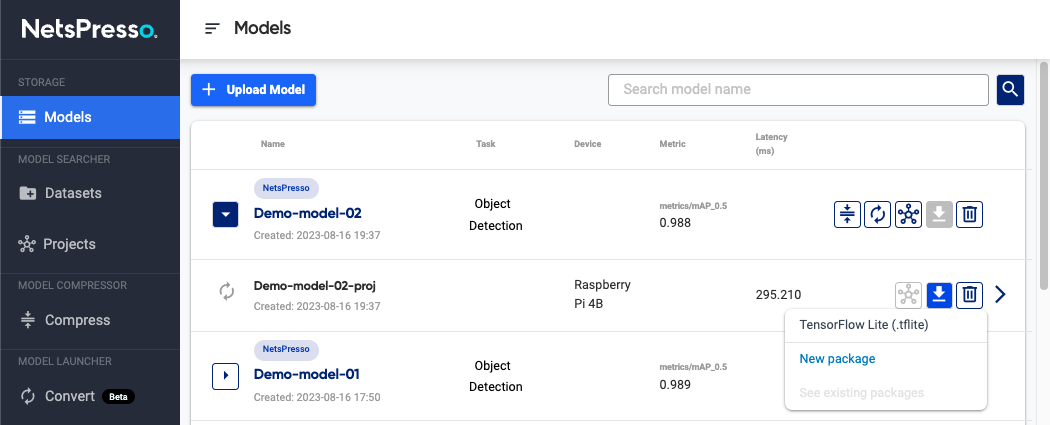
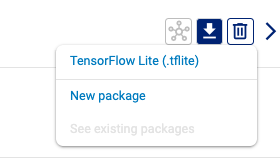
4. Proceed to the next step with the resulting model
You can download the models created from Netspresso or continue to experience the pipeline of Netspresso with other features.
- Compress(Automatic Compress, Advanced Compress)
- Convert
- Retraining
- Download or Package
- See model details

Updated 15 days ago
